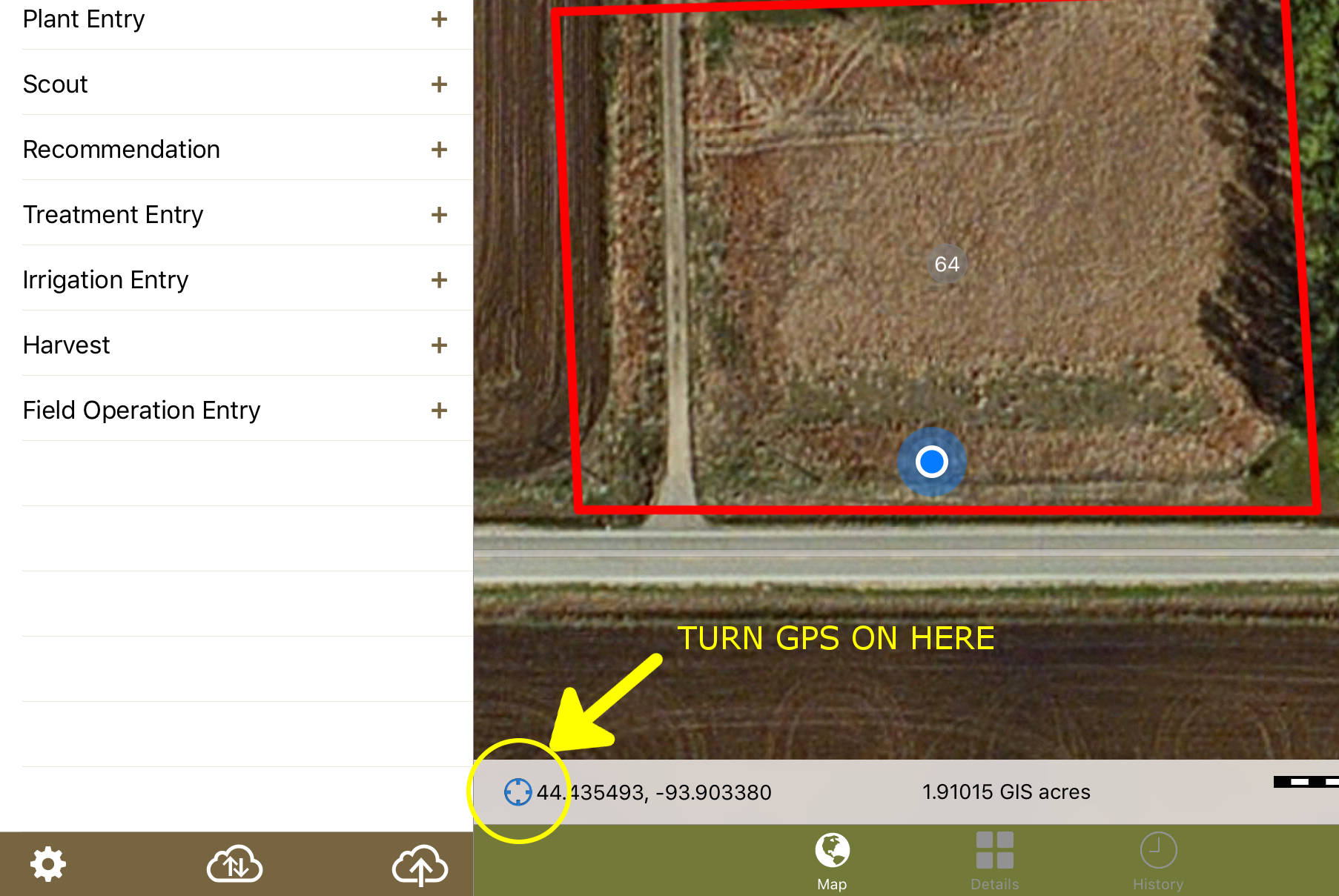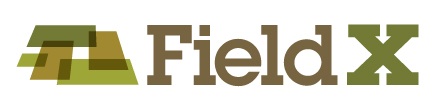By default, the GPS in the Journal app will be set to ‘On’, but you can manage the default mode in the Maps tab.
- Tap on the ‘Maps’ tab, if you aren’t currently viewing the Field Maps.
- Next, tap on the GPS icon to the lower-left of the map.
- Click ‘Allow’ when prompted to allow FieldX Journal to access your location.
- When the GPS is ‘on’, your location is indicated by a blue dot, and will move around the map as you travel.
- When the GPS is on, tapping on the icon auto-centers your map on your GPS location. The GPS icon will be purple. In this mode, the map will refresh as you move through the field with your location at the center of the map at all times.
- To turn the GPS mode off, tap the GPS icon while in ‘auto-center’ mode. The icon will turn gray, and the location will no longer be displayed.