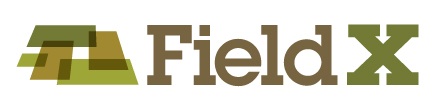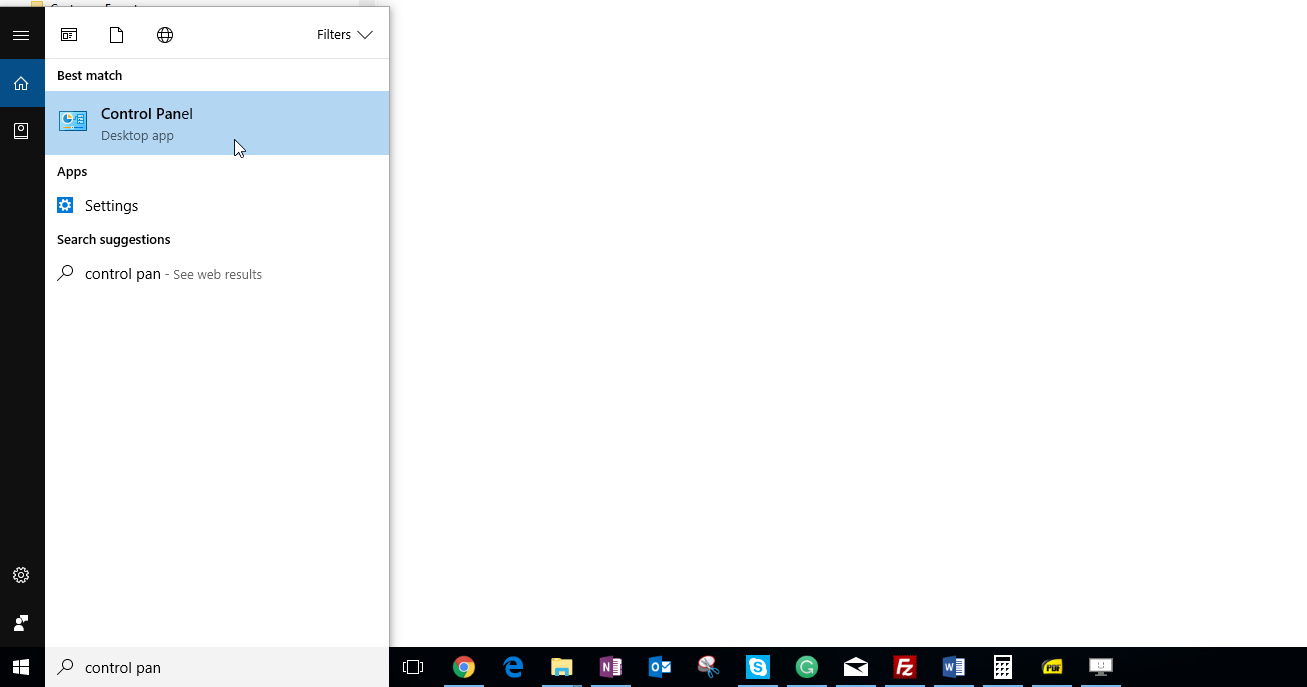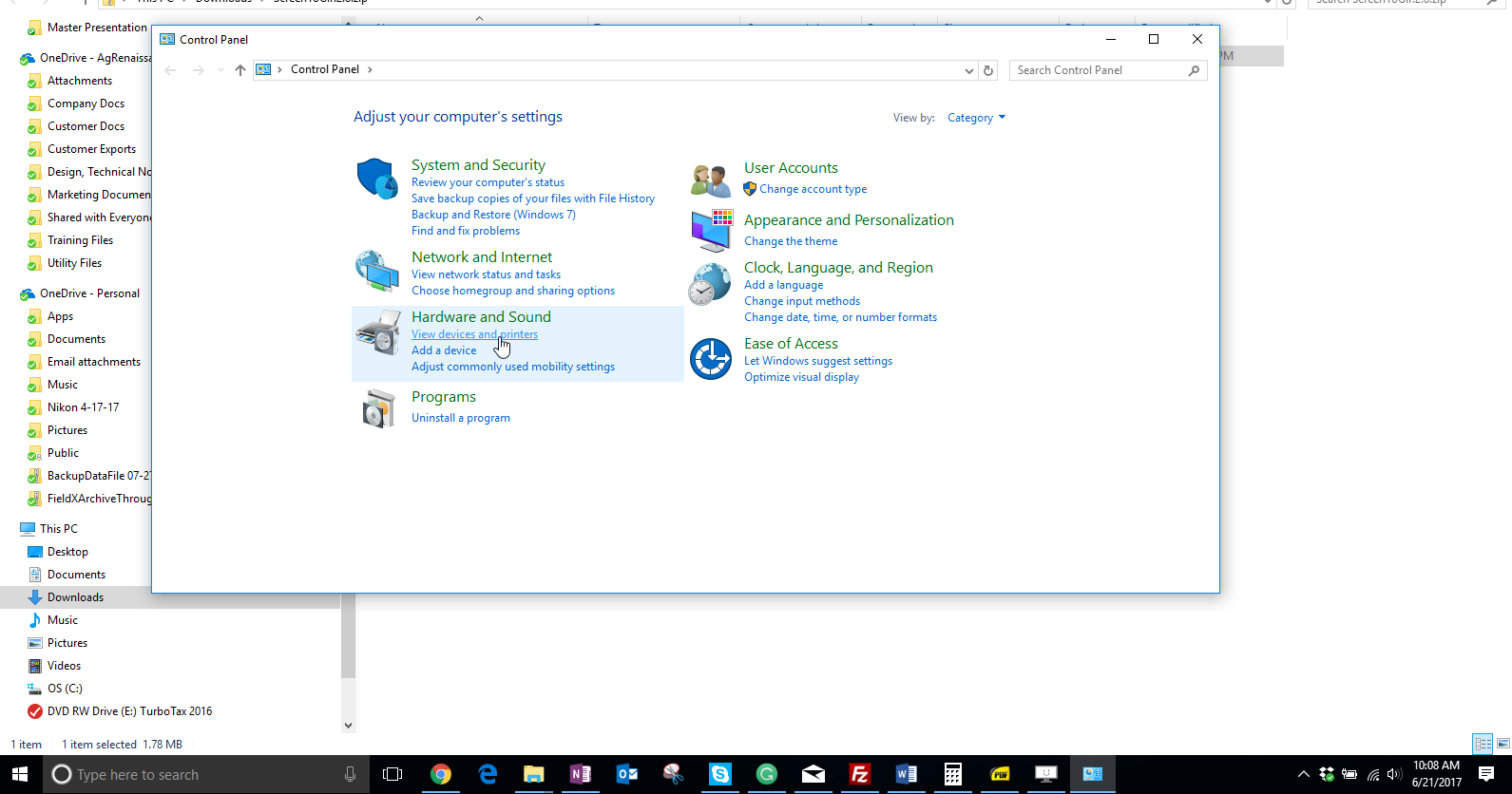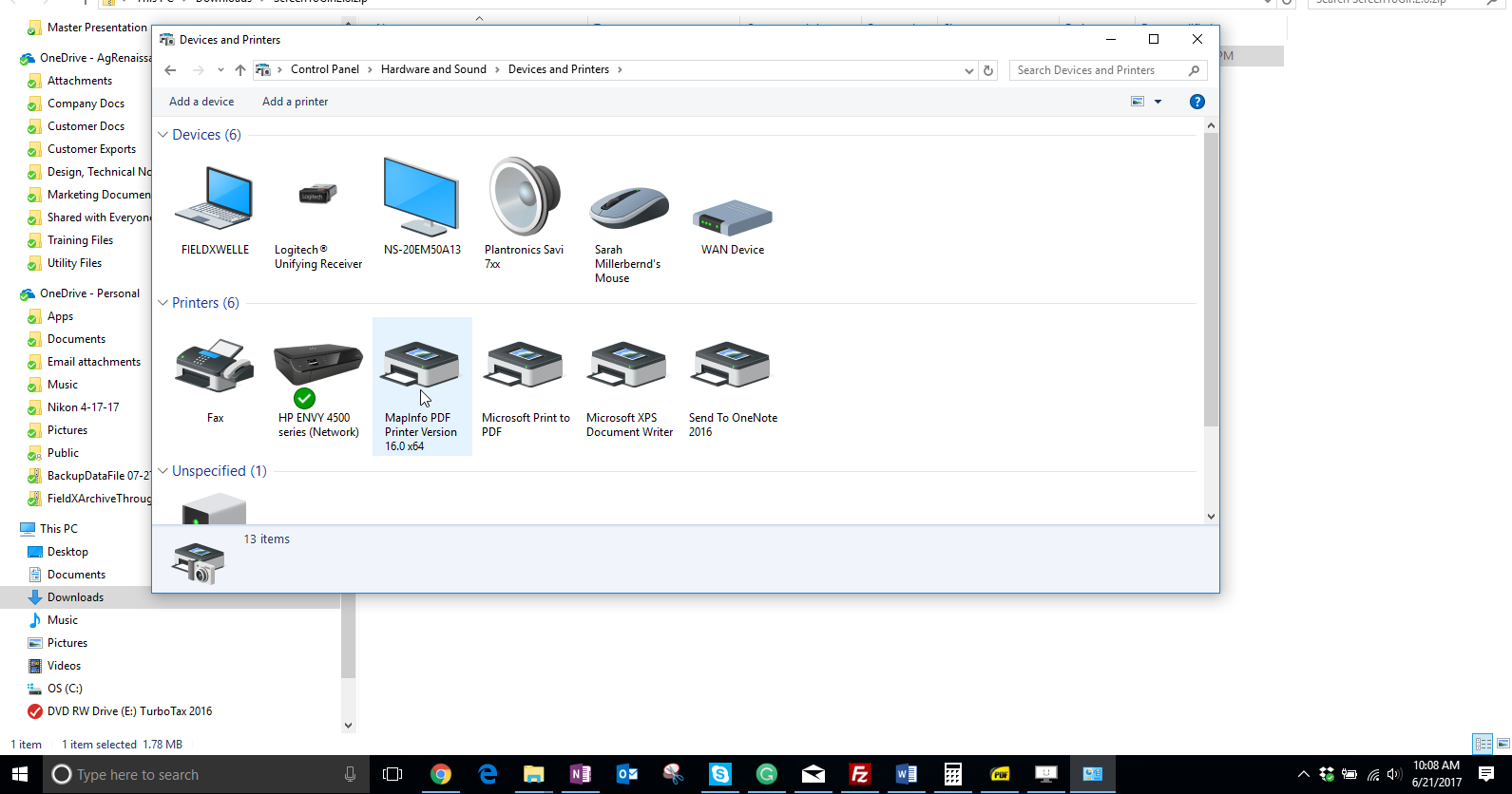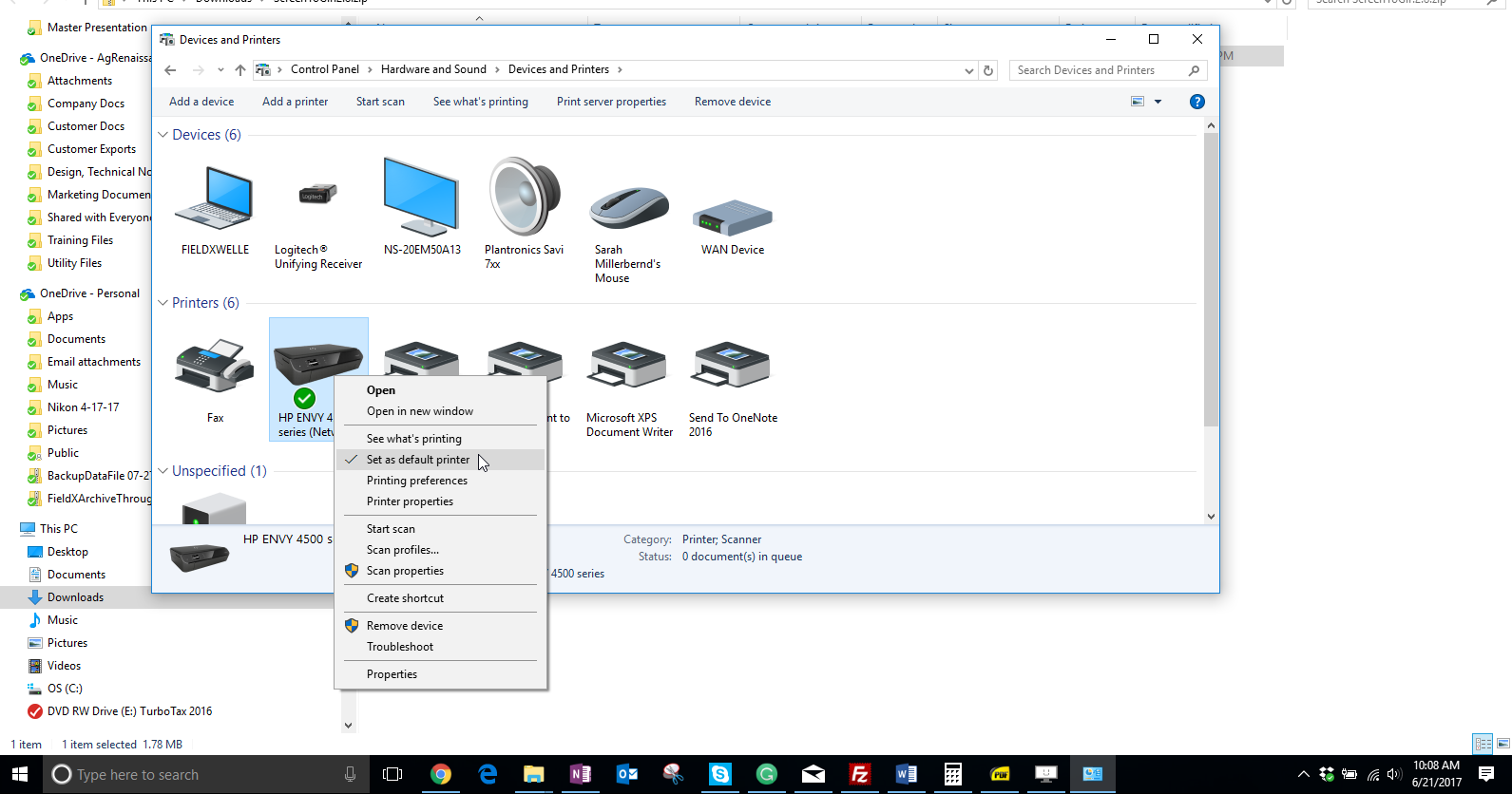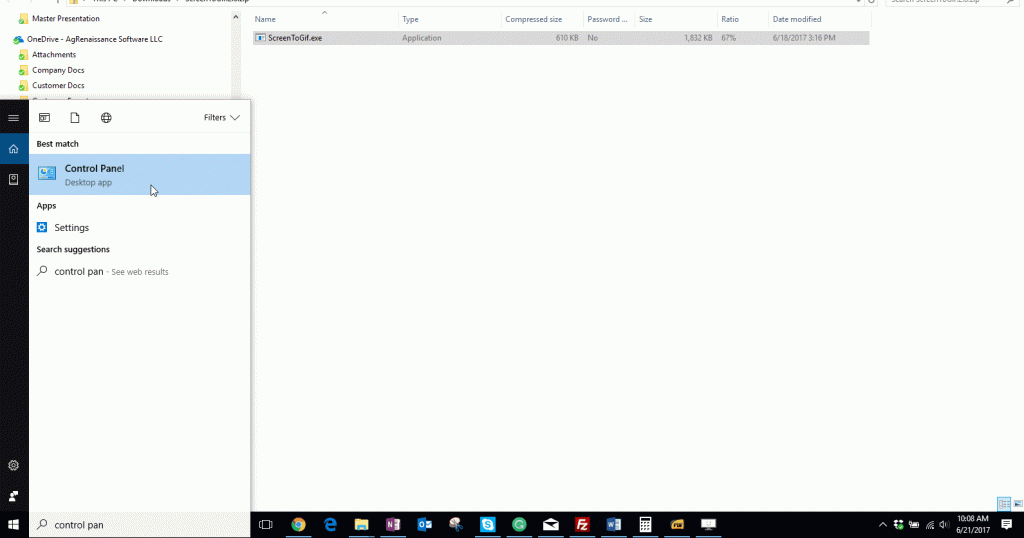Setting Default Printer in Windows
Some users have reported errors on their installations of FieldX Office on the PC.
The problem is related to how Windows manages your default printer, and the solution to prevent and resolve this issue is to set a default printer manually.
Below are the steps to do set your default printer:
- Go to your ‘Control Panel.’
- Then go to ‘Devices and Printers.’
- Right-click on one of your physical printers.
- Then click ‘Set as Default.’
- You may see a message stating that ‘Setting this printer as a default means Windows will stop managing your default printer.’ Click ‘OK’ on that.