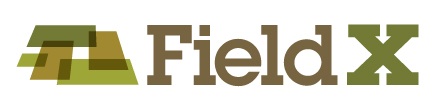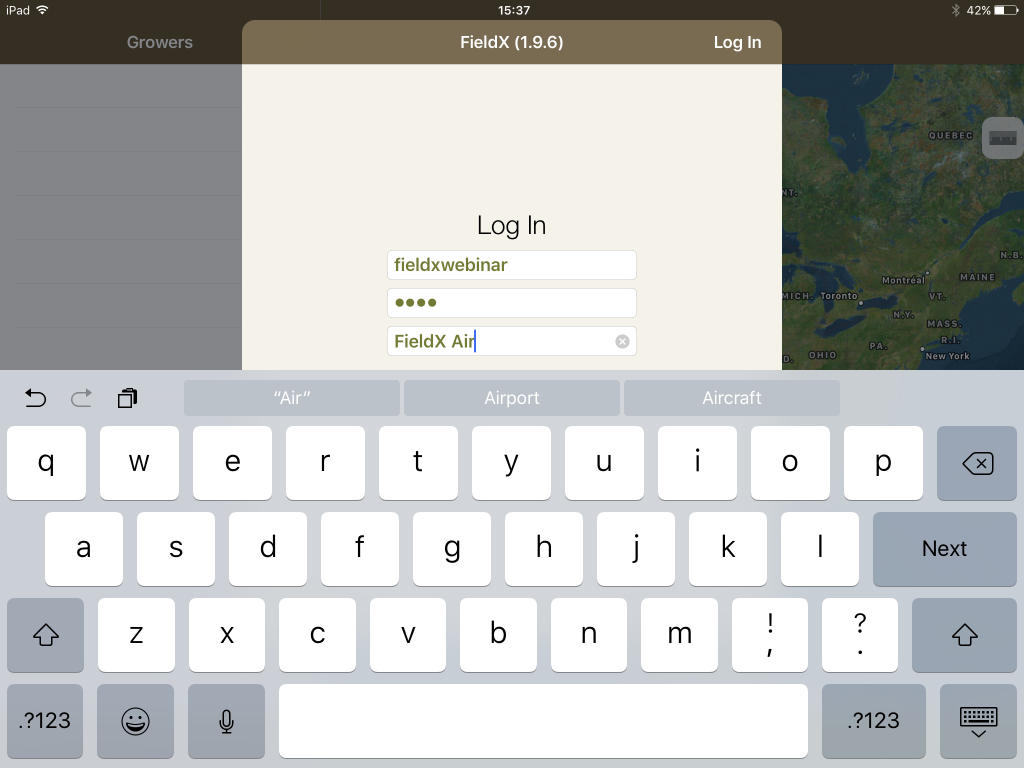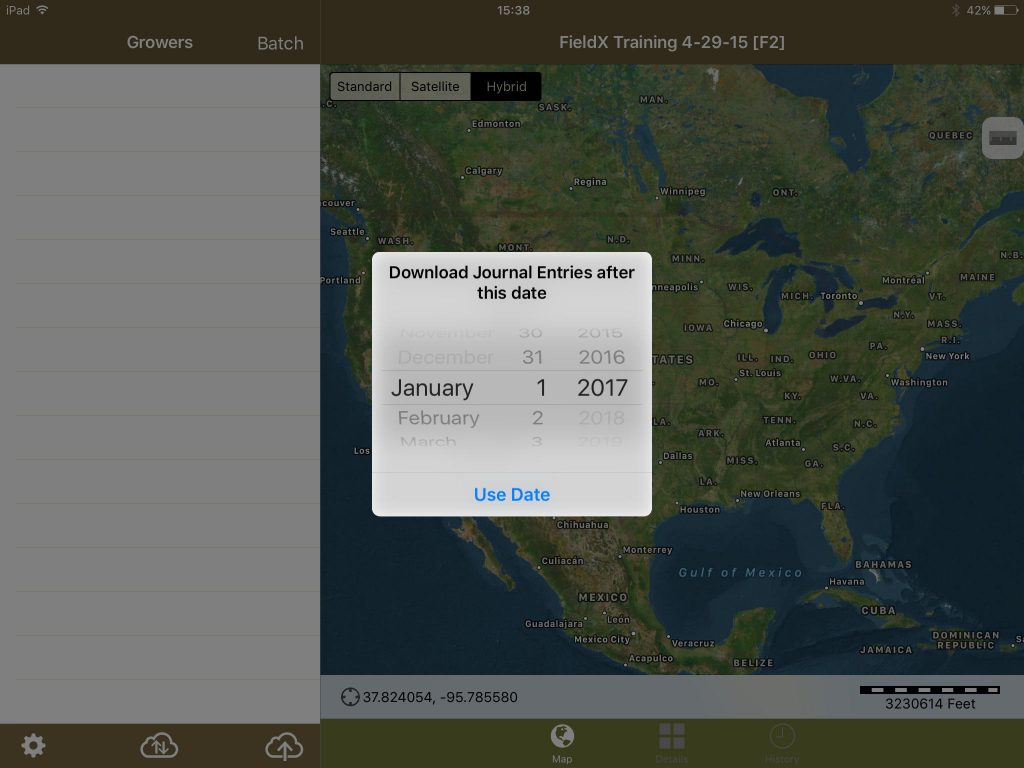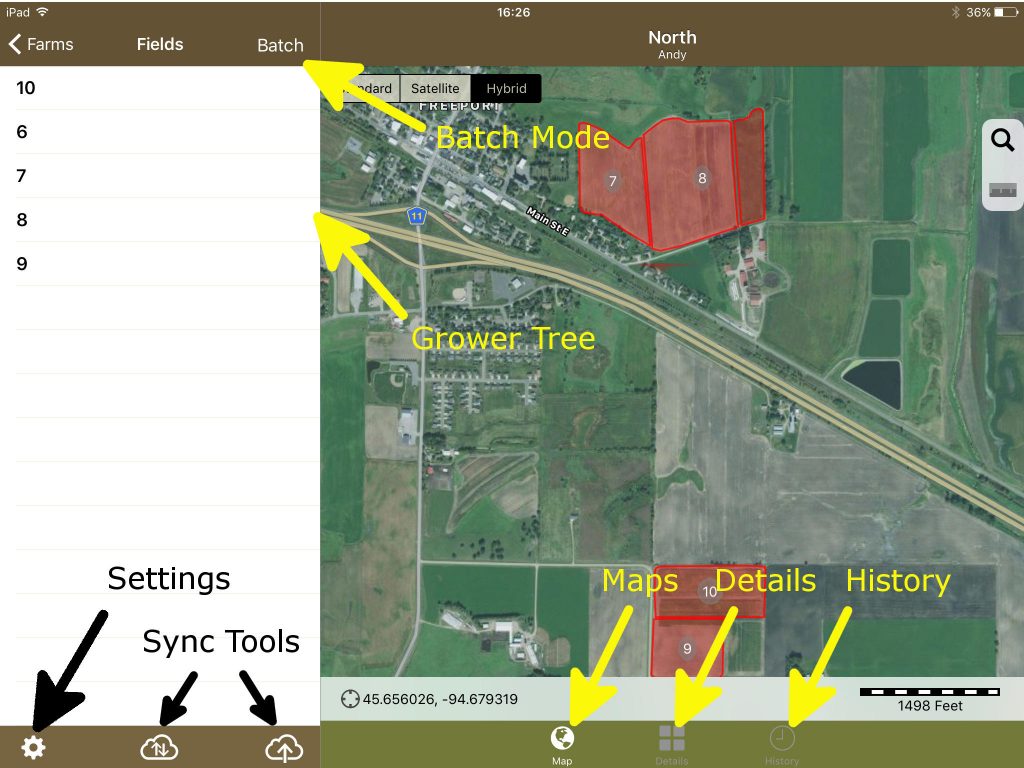Introduction to FieldX Journal
The Journal app is used as an in-field data collector for creating your Scouting, Recommendation, Planting, Treatment and other field records. The app works online or offline, and is synced with the rest of the FieldX suite when connected.
The app is used by crop scouts, agronomists, and farm managers or staff to enter data directly from the field.
Downloading and Logging into FieldX Journal
- Open the App Store on your iPad.
- Search for ‘FieldX Journal’.
- Tap on the app name, then hit ‘Install’.
- Once FieldX Journal completes the installation, tap on the icon from the iPad’s home screen to open the app.
- Login with your FieldX username and password, and enter a device name.
- Select a ‘Date to Download From.’ All journal entries after this date will be downloaded, but all Growers, Farms, Fields, picklist items, and templates will be downloaded.
- To minimize the loading time, it is recommended to only download the previous few week’s data, or the current season’s data.
From here, you are ready to start creating your journal entries and syncing data with the rest of your organization.
Navigating to Key Tools in FieldX Journal
When starting with the Journal app, there are key tools to navigate to in order to help with understanding how the application works. Use the following image to help you navigate the app.
- Field selection tools to create Journal Entries and Reports:
- Grower Tree
- Batch Mode
- Display Views:
- Maps
- List
- History
- Sync Buttons
- Settings
For more information on using FieldX Journal, please use the related articles below.