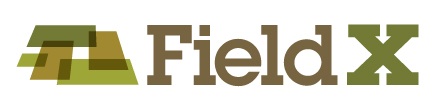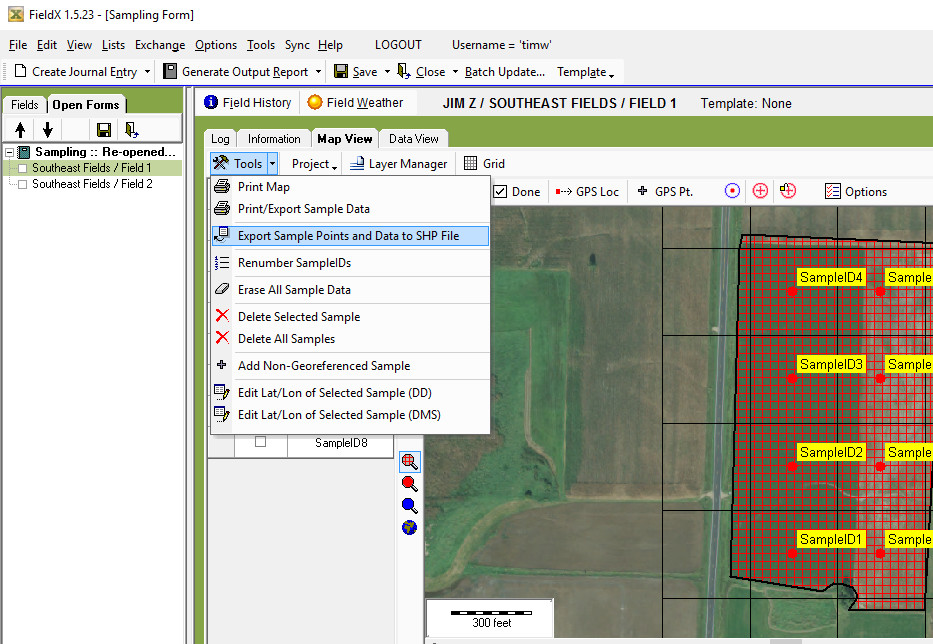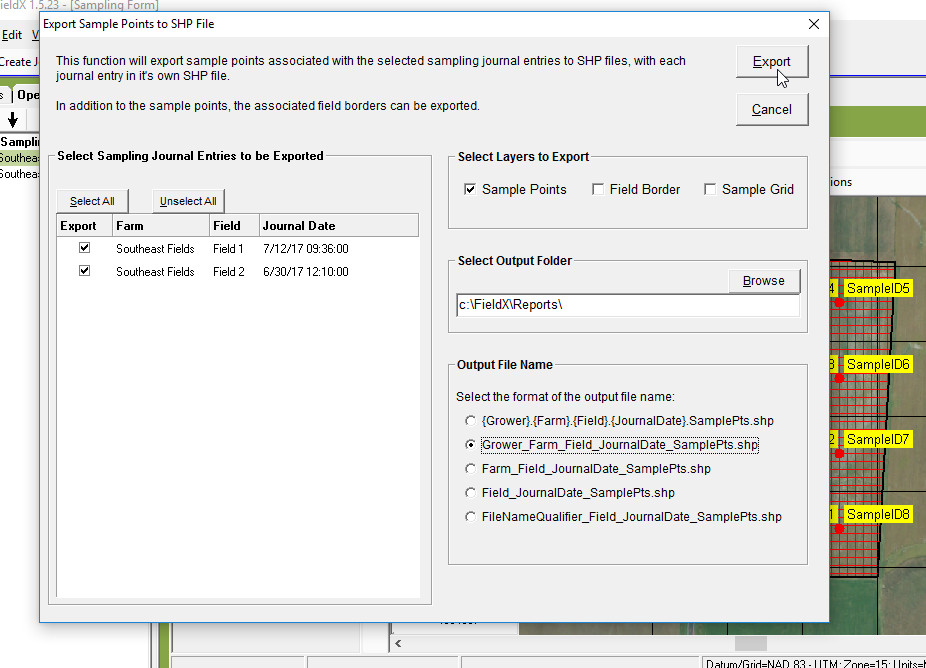- Shpfile exports of Sampling points are used in other ag software programs or to share sample borders and points with other organizations using FieldX.
- Note that exports can be completed for multiple fields at once if the journal entries are open in a single collection. The user can open entries for multiple fields at once when either editing or creating new entries.
Export Sample Points to Shpfile
Shpfile exports of Sampling points are used in other ag software programs or to share sample borders and points with other organizations using FieldX.
Note that exports can be completed for multiple fields at once if the journal entries are open in a single collection. The user can open entries for multiple fields at once when either editing or creating new entries.
- If an entry isn’t already open, re-open Sampling journal entry.
- Select fields in the Grower Tree.
- Open an existing entry by selecting it in the field journal tab, right-clicking on the entries, then click ‘Edit.’
- Click on the ‘Map View.’
- Then click ‘Tools’>’Export Sample Points and Data to SHP file.’ A window opens that allows you to specify the parameters for the shpfile export.
- On the left side of the window, select which sampling entries to export. The journal entries listed are within the selected collection of open forms.
- Select which Layers to export. This tool can be used to export Sample Points, Field Border, and Sample Grid.
- Confirm the output folder. Note this location so that you can find the file later.
- Specify the file name format.
- The final option in this list includes a ‘filenamequalifier.’ If selected, the user can specify the first characters of the file name.
- Finally, click ‘Export.’