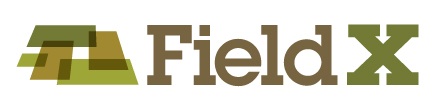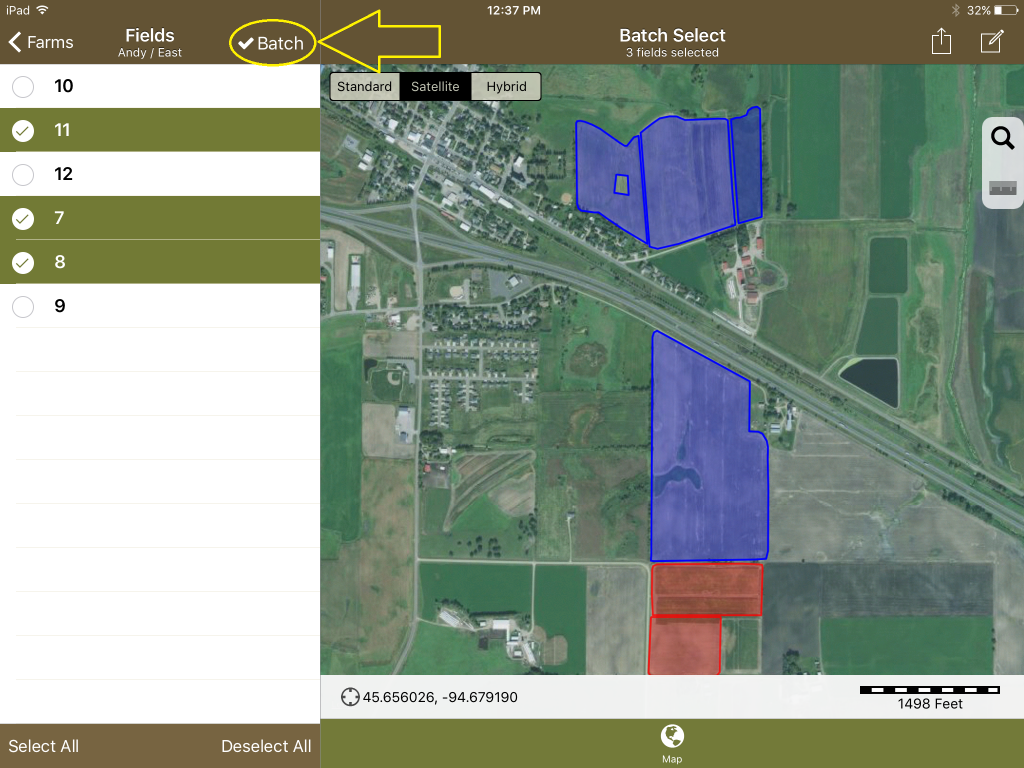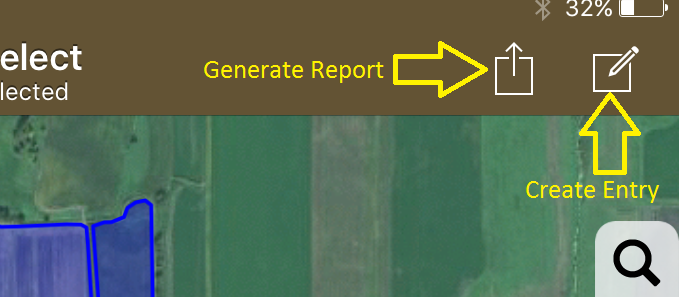Turning on and Using Batch Mode in FieldX Journal
‘Batch Mode’ streamlines your in-field data collection. This tool allows you to quickly add journal entries to multiple fields at one time, and to create a Scout and Recommendation report from that data.
- Turn on the ‘Batch’ mode, which is above the Grower Tree on the left side of the app.
- Fields are selected in one of two ways.
- The first method is to tap on multiple field names in Grower Tree list on the left side of the app.*
- Another method is to tap on the field borders of fields that you want to select.
- Next, you can create journal entries or generate a PDF Scout/Recommendation report.
- To create a Journal entry, tap the ‘Edit’ button on the top-right of the app to open a Journal Entry. The journal entry data will be saved to all of the fields that were selected.
- Select the ‘Share’ icon on the top-right to create a PDF Scout/Recommendation report for the selected fields.
- After you are finished with the journal entry or report, tap ‘Done’, and you will be returned to the screen where fields were selected. You may change the selected fields.
- From here, you may create another journal entry or generate a new PDF report.
- Tap on the ‘Batch’ button again to exit the ‘Batch Mode’.
* Note that you may also use the ‘Select All’ or ‘Deselect All’ button below the list of fields. This will add all fields at the selected level of the Grower Tree to the selection, or remove all fields from the selection.
** By default, only the borders for the Grower selected in the Grower Tree is displayed. Turn on the ‘Show All Field Borders’ setting to view the fields for all Growers.
Release Version: 1.9.2
Release Date: December 4, 2016