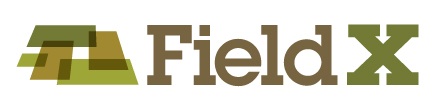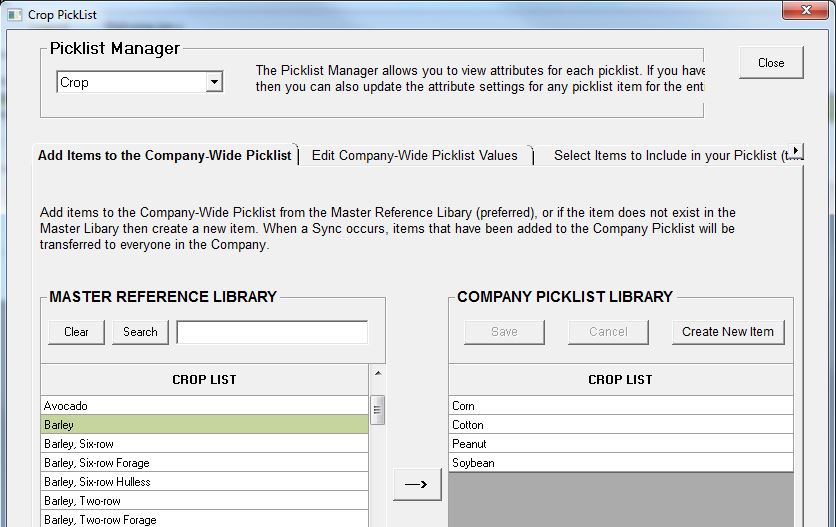In FieldX, picklists determine the options available to select in Journal Entry forms. These options are set in FieldX Office and then synced to other users and devices in the Company.
Picklist Manager
The picklist manager is used to edit the Company Picklists. Any edits made to the Company Picklists are synced across all users in the company.
- To open the Picklist Manager, click on ‘Lists,’ then select ‘Picklist Manager.’
- The first step in the ‘List Manager’ is to select the list you want to work in from the dropdown menu in the top-left of the window.
Add Items to the Company-Wide Picklist
New items are either added from an existing reference library, or can be user-defined. The ‘Company Picklist Library’ on the right of the Picklist Manager shows the items available in FieldX.
- Click on the tab: ‘Add Items to the Company-Wide Picklist.’
- Select an item from the ‘Master Reference Library’ on the left side.
- Master Reference Libraries are available for the following picklists: Crop, Chemical, Insect, Disease, and Weed.
- Type in a name of an item that needs to be added in the ‘Search’ box to narrow the list and more quickly add items.
- After an item is found, click on the arrow to the right of the Master Reference Library.
- For Chemicals, the ‘Category’ for a chemical is selected while adding a new item.
- If an item is not available, click ‘Create New Item,’ then type in the name for a picklist item.
- Click ‘Save’