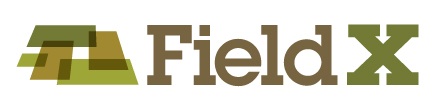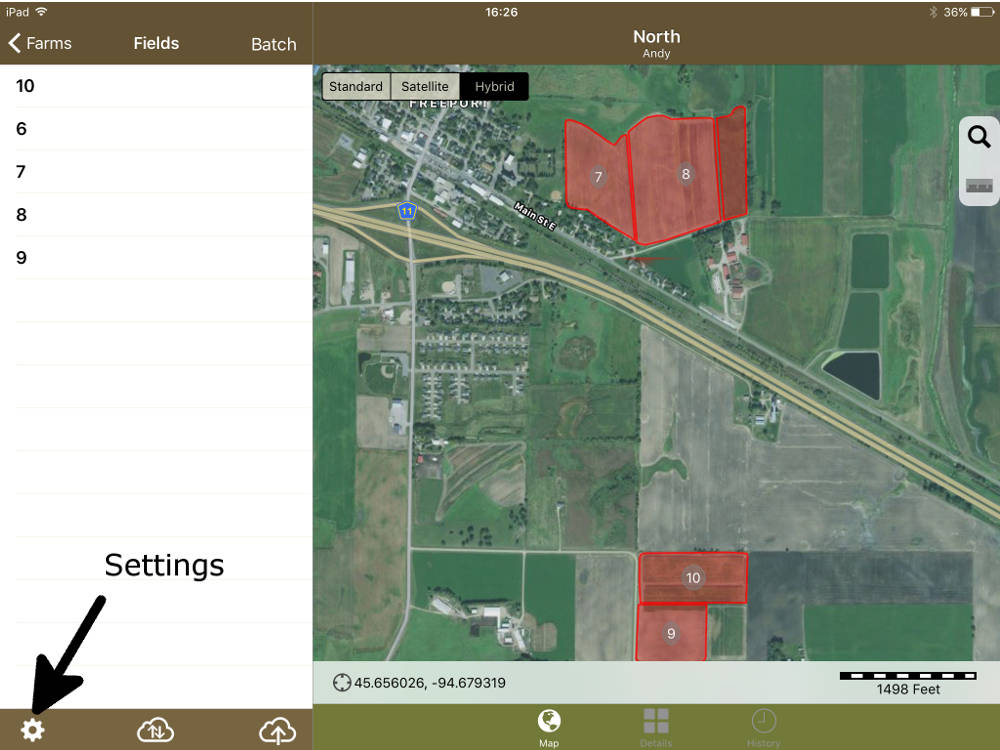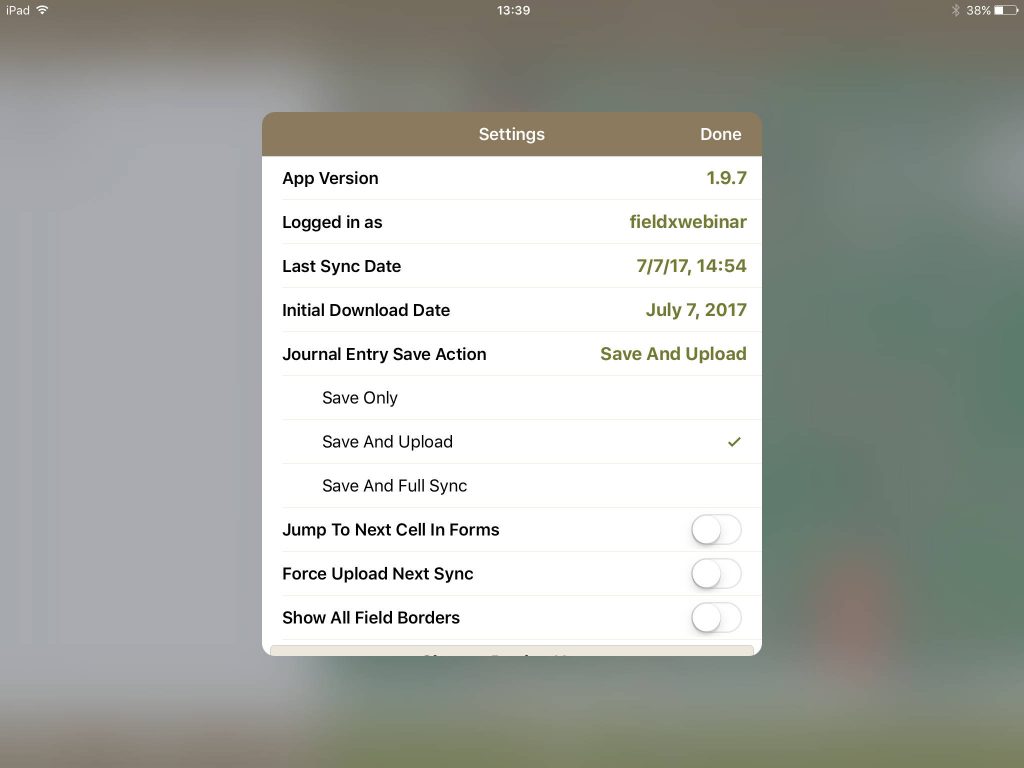Journal Entry Save Action:
With the latest update, your team can automatically sync new and edited journal entries.
- Tap on the ‘Settings’ menu, which is the gear icon in the lower-left of the app.
- Next, tap ‘Journal Entry Save Action.’
- Finally, tap on your preferred behavior from the list of options displayed. See below for additional details.
Setting Details
- Save Only: The app will save the journal entry and does not attempt an upload. The user will need to tap the upload button or full sync button. This is the initial setting when the app is first installed, or is upgraded to this version.
- We recommend this option for any user who is consistently using the app outside of network coverage.
- Save and Upload: After saving each entry, the Journal app will attempt to upload the entry to the server. The app will not download any journal entries or other changes.
- For users in marginal connection areas, Save and Upload is a great option since there is a smaller amount of data synced with the server. An additional advantage over a full sync is that the app zoom and field selection doesn’t change.
- Save and Full Sync: After saving each entry, the app will attempt a full sync. During the sync, the app uploads all new and edited entries, and downloads any updates from other devices.
- This option will work for users who usually have a reliable internet connection in the field.
Additional notes:
- If the device isn’t able to connect to the server when a sync starts, the user will see a message stating the app cannot connect to FieldX Vault. The journal entry has been saved to the local database, and will be uploaded during the next sync.