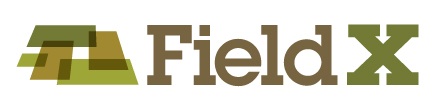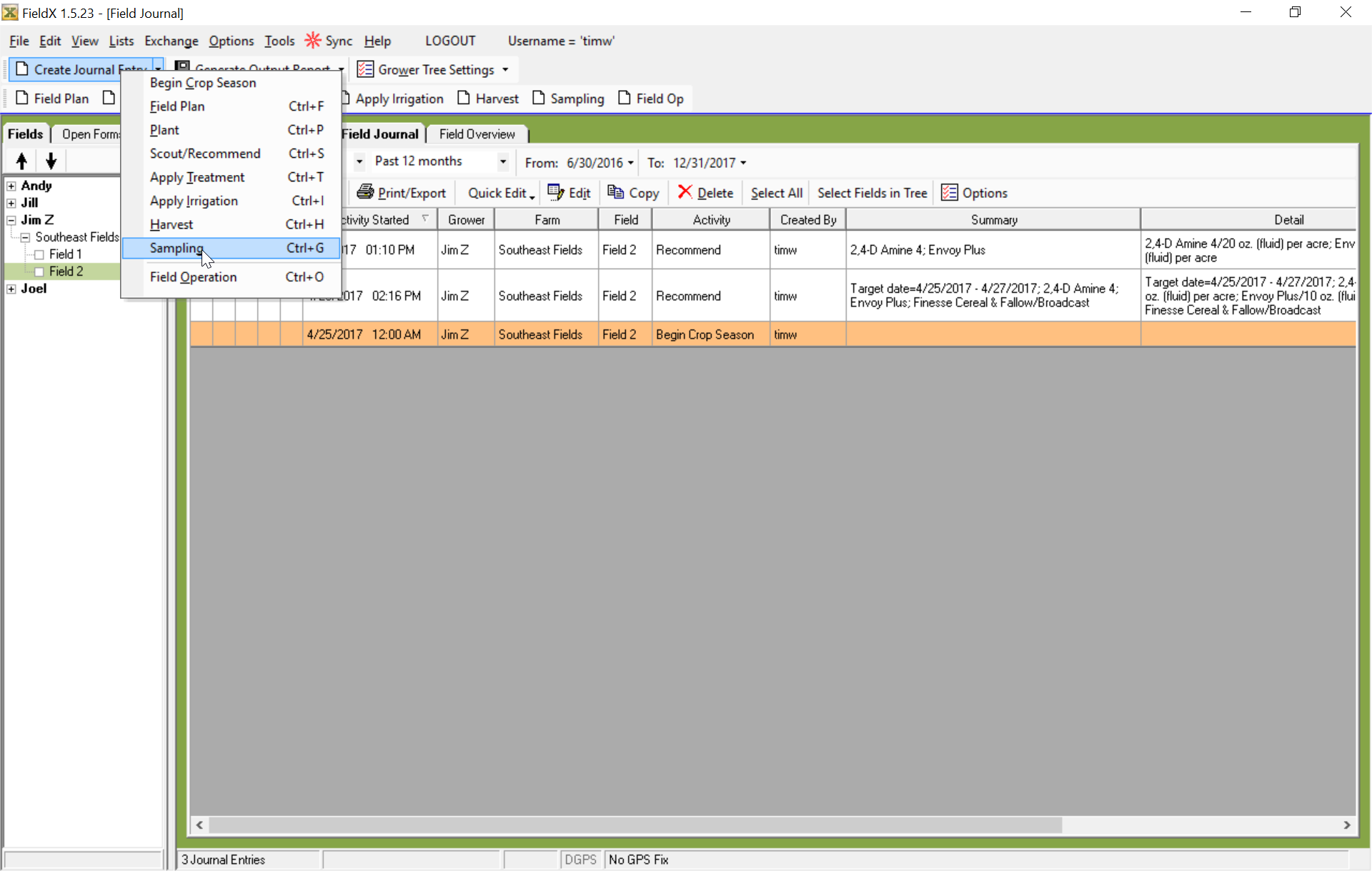Create New Sampling Journal Entry
The Sampling journal entry is used for navigating to sample points and recording sampling events.
Note that FieldX Sampling on the iPad or iPhone downloads current Sampling journal entries, so it is required to save a journal entry in FieldX Office before using the application.
- Select a field from your Grower Tree.
- Click ‘Create Journal Entry’, then ‘Sampling.’ A journal entry form will open.
- There are three primary ways to proceed:
- Create a Sampling Grid.
- Add new points to the Map View.
- Save the entry with no additional points for composite sampling.
Save and Sync the Sampling Entry
- Click ‘Save’ and ‘Close’ to leave the journal entry.
- Then click ‘Sync’ to send the journal entry to the server.
Once the journal entry is saved and synced, the user navigates to the points using FieldX Office on the PC, FieldX Sampling on the iPhone or iPad, or PocketRecon for FieldX on the PocketPC.
Additional Information:
- The ‘Log’ tab is used to enter in general information on the Sampling event, such as the Date and General Comments.
- The ‘Information’ tab is used to enter information specific to the Sampling event, such as Sampling Depth.
- The ‘Map View’ displays the field map and points, and can be used to set up, edit, and navigate to sampling points.