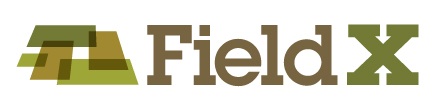Highlights of Spring 2020 Office Updates
We have made some key updates to FieldX Office this spring and we encourage you to upgrade to the latest version at your earliest convenience.
- Updated email feature to send reports with FieldX email service provider.
- Loading weather data into forms and GDU calculators.
- Streamlined process to load NAIP maps.
More details and links to supporting documentation are included below.
Updated Email Feature
Recently Gmail, Yahoo, and other email providers have tightened their security for sending email through apps such as FieldX Office. This has resulted in authentication errors in FieldX when users were sending emailing output reports.
The latest version of FieldX Office has implemented a new email system that will avoid these authentication errors by sending emails through the FieldX email service provider; this is the new default setting. If you prefer to continue sending emails directly through your own service provider, you can switch by going to the email setup page.
Here is a link for more details: http://fieldx.com/projects/setup-to-email-reports-from-fieldx-office/.
Overview of New Weather Interface, Auto-Fill Feature, and GDU Calculator
The weather window has the following new enhancements:
- Populate the current weather conditions and GDU into the data entry form.
- View the forecast for the field for the next 3 days.
- Calculate Growing Degree Units (GDU) and Heat Stress Units (HSU) for a field, based on the crop that is planted in that field.
Here’s a link for more details: http://fieldx.com/release-notes/fieldx-field-level-weather-view-update/.
Streamlined Process for Loading NAIP Maps
You will no longer need to unzip folders containing background maps before adding them to the Layer Manager, or move them into the C: drive. Simply select the ‘zip’ folder, and the layer will be added to the program.
Additionally, a new ‘NAIP’ tab was added to the Layer Manager that includes detailed instructions and resources on downloading aerial images for FieldX from the the USDA National Ag Imagery Program (NAIP).
Here are more details: http://fieldx.com/projects/adding-new-background-maps/.
Download Latest version of FieldX Office:
Here are the steps to upgrade:
- Login to https://dashboard.fieldx.com with your FieldX username and password.
- Click on the ‘Downloads’ link to the left of the page.
- Then select the ‘FieldXInstaller’ link.
- Download and run the Installer.