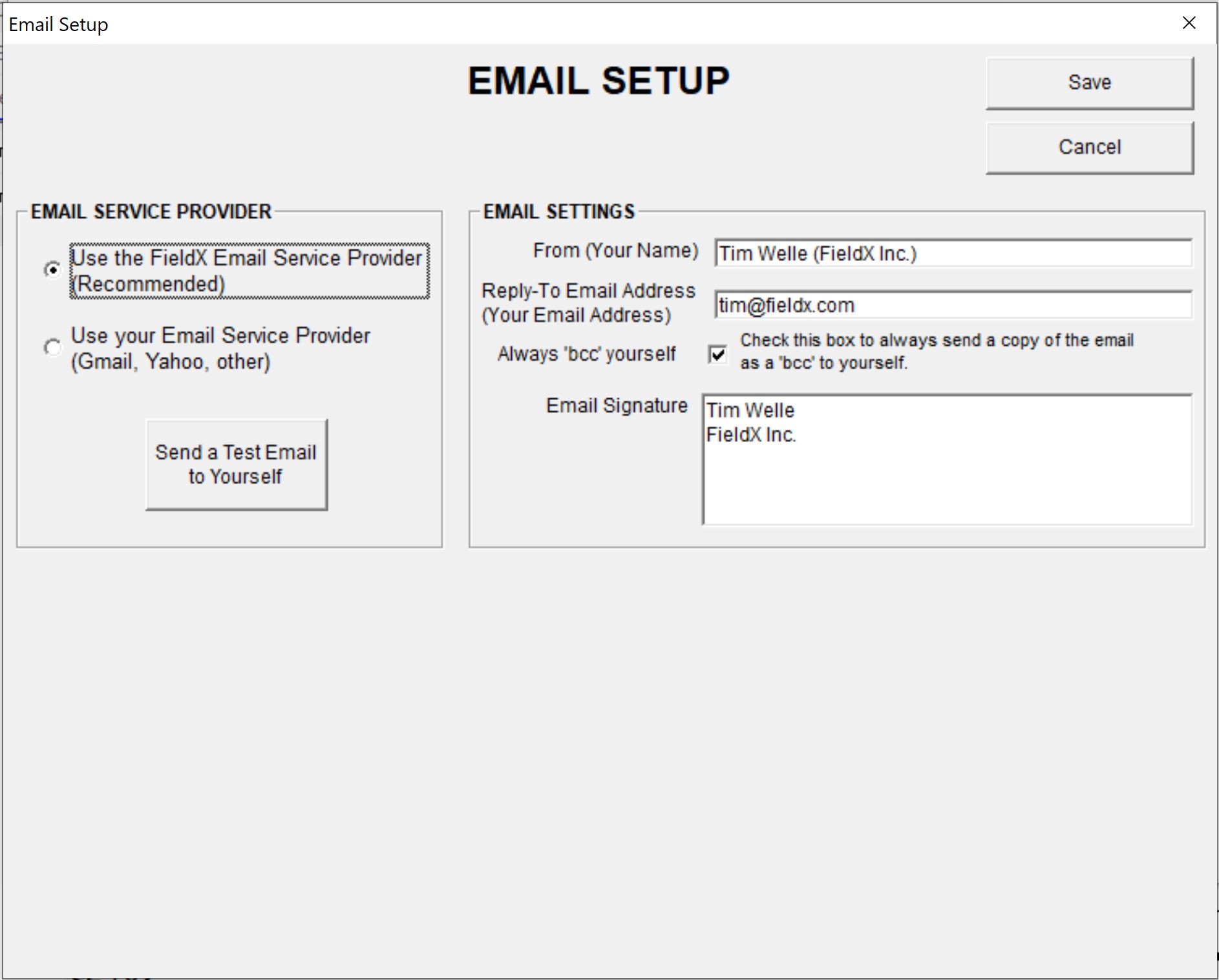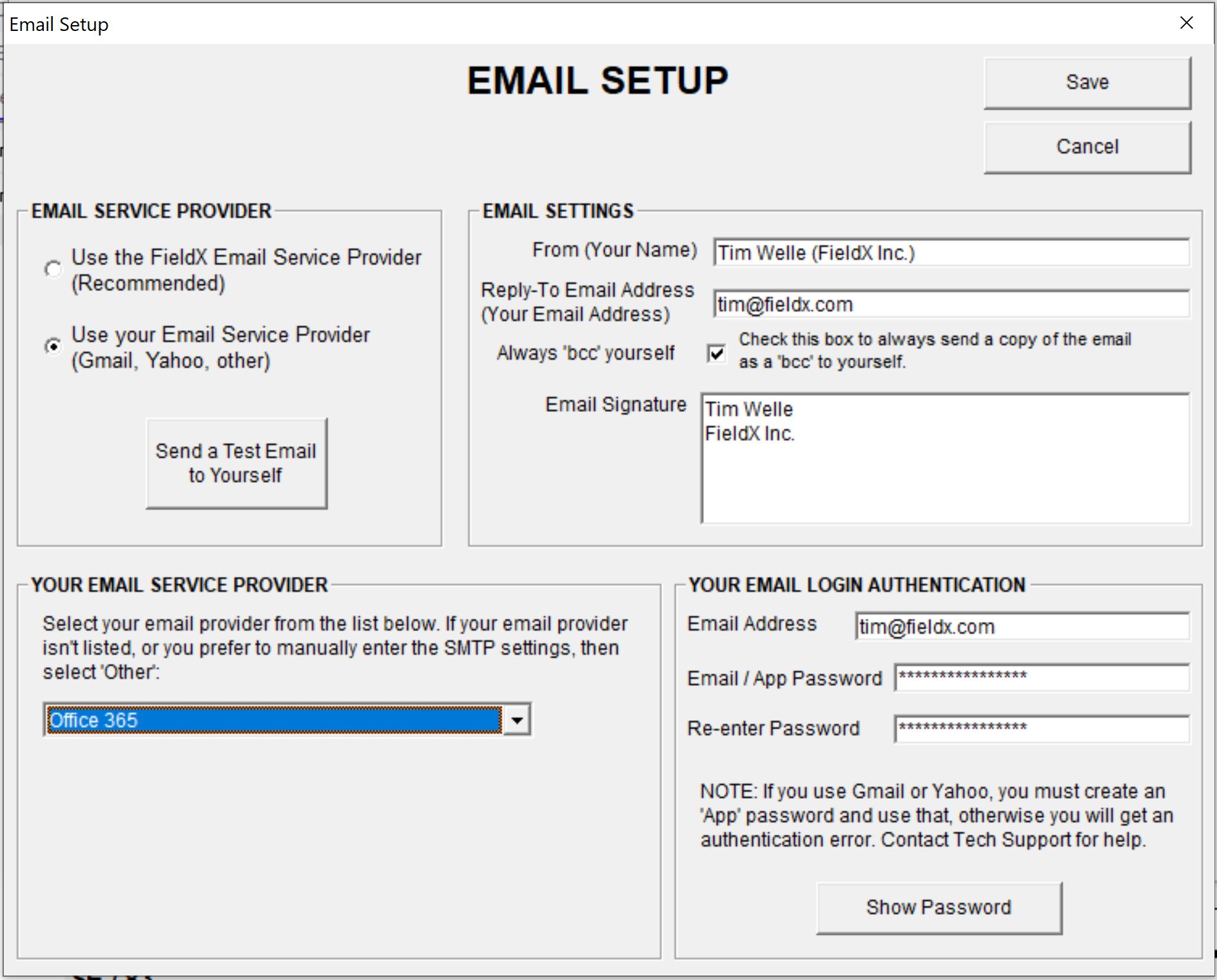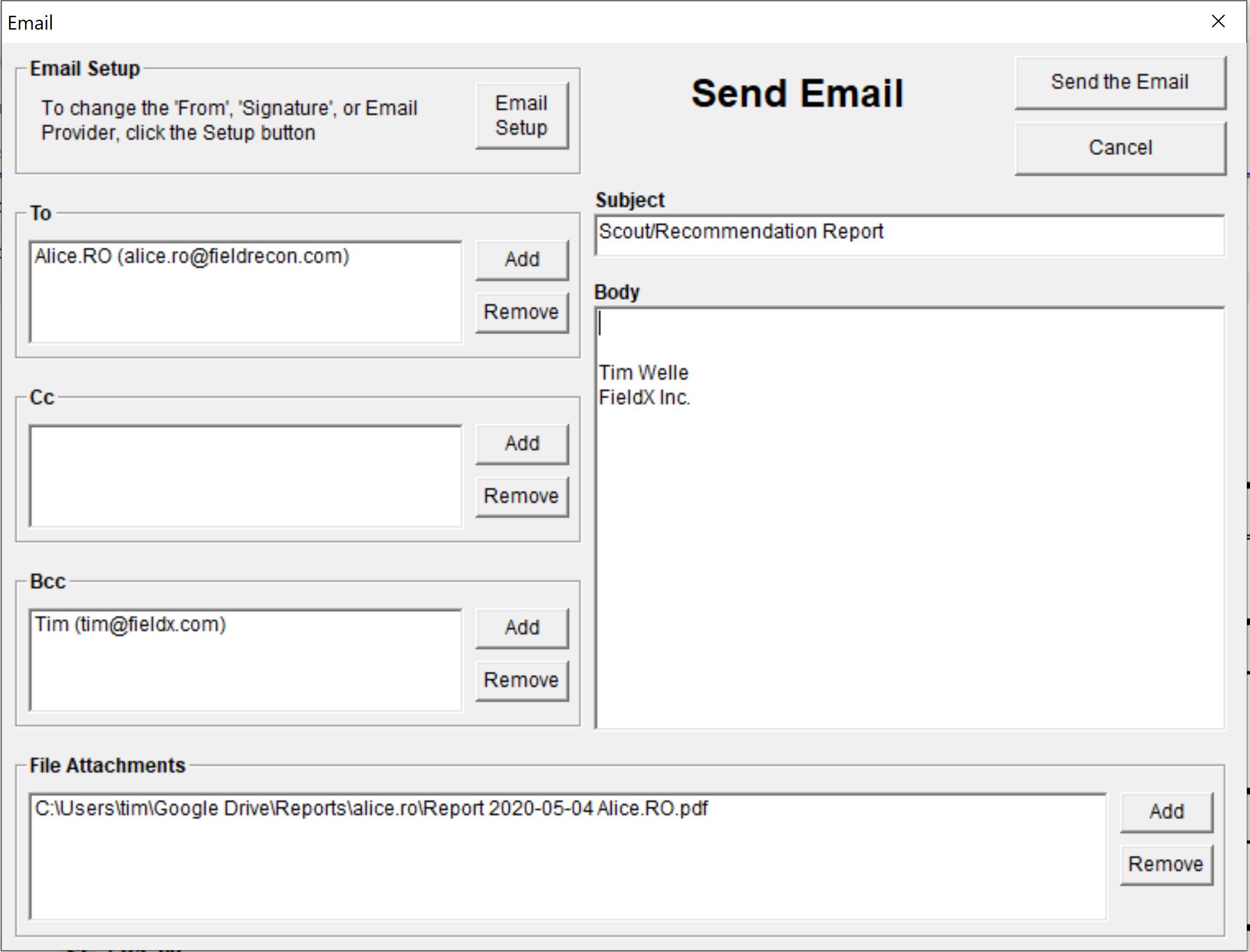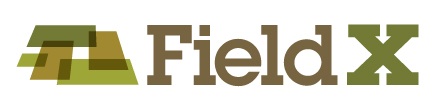Setup Email from FieldX Office
Recently Gmail, Yahoo, and other email providers have tightened their security for sending email through apps such as FieldX Office. This has resulted in authentication errors in FieldX when users were sending emailing output reports.
FieldX Office version 1.5.72 or later has implemented a system that will avoid these authentication errors by sending emails through the FieldX email service provider; this is the new default setting. If you prefer to continue sending emails directly through your own service provider, you can switch by going to the email setup page.
Below are the instructions for both options:
-
Send with FieldX Email Service Provider
- Click ‘Options’ then ‘Email Setup.’
- Select ‘Use the FieldX Email Service Provider’
- Type in the ‘From’, ‘Reply-To Email Address,’ and ‘Email Signature.’
- If you want to ‘bcc’ yourself, checkmark ‘Check this box to always send a copy of the email as a ‘bcc’ to yourself.’
- Click ‘Send a Test Email to Yourself’ to confirm the email setup is working. The email will be sent from you, through the email address ‘reports@fieldxinc.com.’
Note: Some users have observed emails going into the ‘Junk’ email folder when transitioning to the new email setup. To resolve this, have the recipient select the email and mark it as ‘not junk’ and add ‘reports@fieldxinc.com’ to their contact list. You may also consider changing your settings to ‘Your Email Service Provider.’
-
Send with your Email Service Provider, with an App Password
- Click ‘Options’ then ‘Email Setup.’
- Select ‘Use your Email Service Provider’
- Type in the ‘From’, ‘Reply-To Email Address,’ and ‘Email Signature.’
- If you want to ‘bcc’ yourself, checkmark ‘Check this box to always send a copy of the email as a ‘bcc’ to yourself.’
- Select ‘Your Email Service Provider.’
- Then type in your authentication information.
- Note that for Gmail, Yahoo, and many other email providers, you will need to use an ‘App Password’ to use email in FieldX Office. Here are the instructions.
- Click ‘Send a Test Email to Yourself’ to confirm the email setup is working.
Send Email from FieldX Office
To send your reports via email in FieldX Office, take the following steps:
- Generate your Output Report, then click ‘Save/Email’
- Checkmark ‘Email the Report.’
- The ‘To’ line will be filled in with the email from the Grower Attributes tab, and the CC line will be filled in with the Contacts email addresses set up under the ‘Email List for Growers’ in the Contact Picklists. Otherwise you can click ‘Add’ to type in a new email address.
- To add additional attachments, click ‘Add’ to the lower-right of the screen. This would be used if you are emailing multiple attachments.