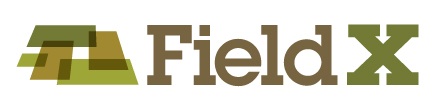Renumber All Sample Points
Th Renumber Sample Points tool allows the user to renumber all sample ID’s in an entry in just a few clicks. The user simply enters a new value for the first point in the list, then the program automatically increments the rest of the points.
- Go to the ‘Map View’ of a soil sampling entry.
- Click on ‘Tools’ menu in the dashboard just above the list of the Sample points.
- Next, select ‘Renumber Sample ID’s.’
- Type in the new value for the first point in the list. Press ‘OK.’
- Save your journal entry.
Renumber Selected Sample Points
To edit the point ID’s by manually selecting the points to edit, use the edit mode from the left toolbar. The user selects the points that are renumbered, and the program automatically increments the point ID’s.
- Go to the ‘Map View’ of a soil sampling entry.
- Click on the ‘Tools’ icon in the menu to the left of the map. This is the 3rd icon from the top.
- Checkmark ‘Renumber Sample ID’s. Click ‘OK’ and the program is now in ‘Edit’ mode.
- Click on the point that should take the value typed in the window.
- Then click on any other points that should be renumbered. Note that the program will automatically increment the point ID.
- To exit this mode, click on another mode in the left toolbar such as the Pointer.
- Finally, save the updated journal entry.
Rename Individual Sample Points
- Go to the ‘Map View’ of a soil sampling entry.
- Double-click on a point name in the list to the left of the map.
- Then type in the new name, and hit ‘Enter’.
- Finally, save the updated journal entry.