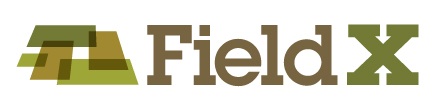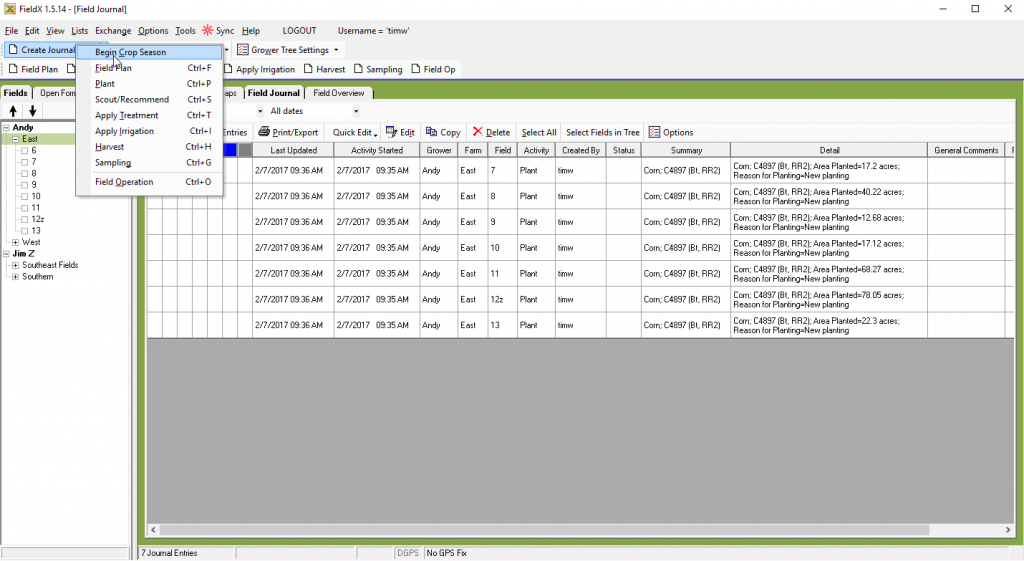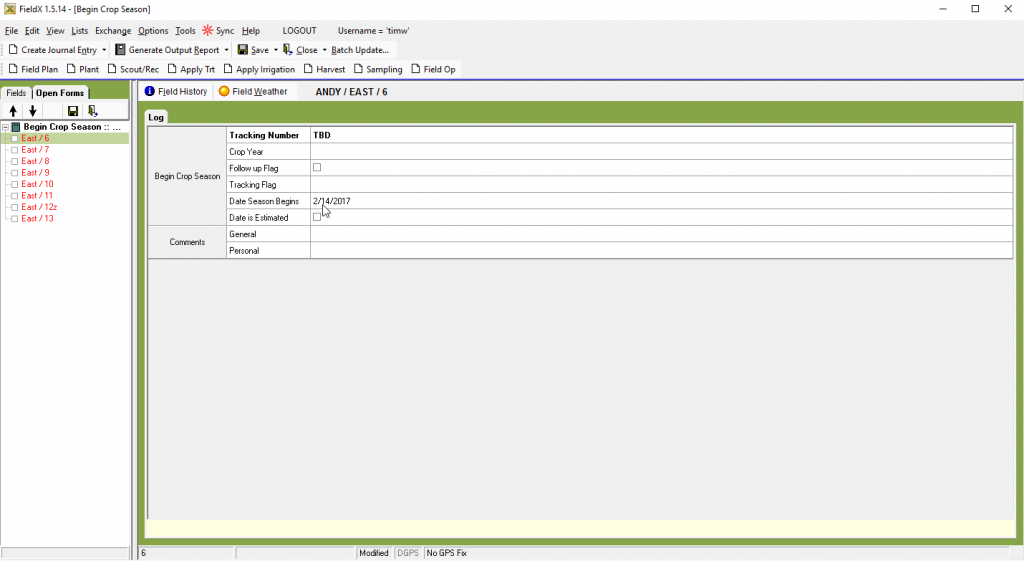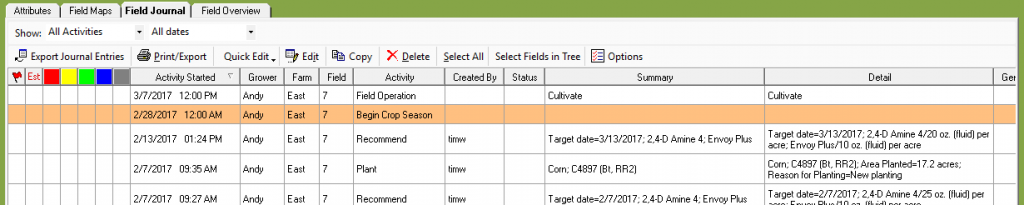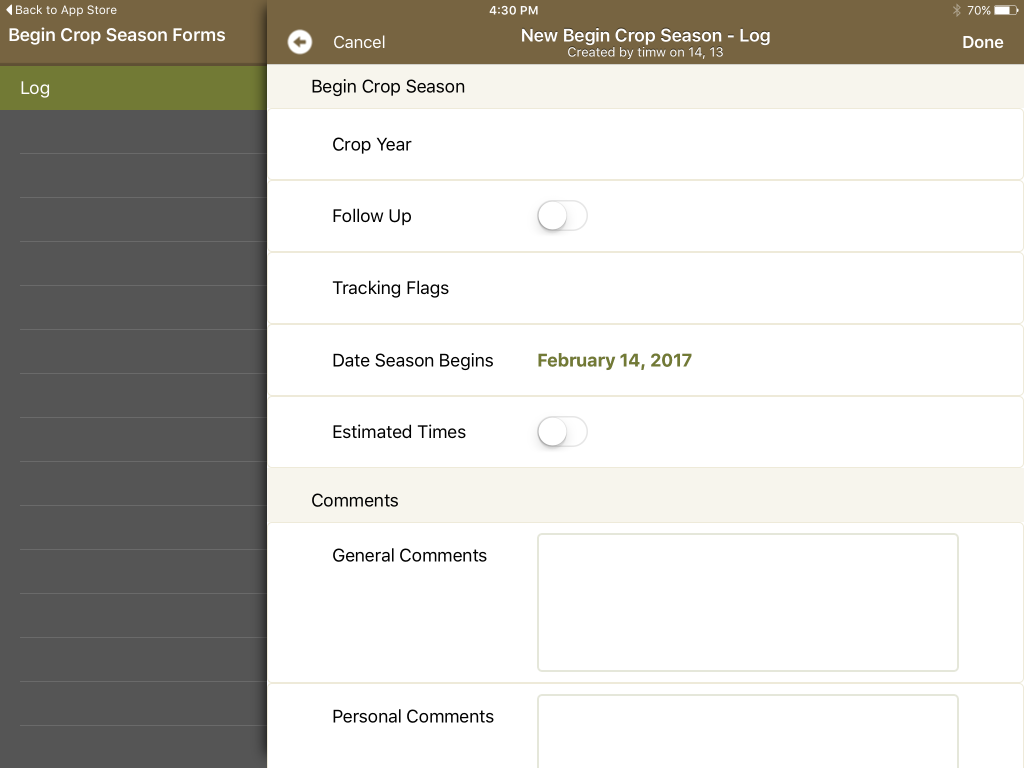The Begin Crop Season journal entry simply sets a date for the beginning of a new crop season for a particular Field. This is analogous to drawing a line in a notebook to separate the data from one season to another.
Reports, field overview tables, field border displays, and other aspects of the program leverage data within the current crop season. Thus, keeping good records for when a new crop season begins is important for reviewing journal entries at a later date.
In FieldX Office:
- Select the Growers, Farms, and Fields that should have the new Begin Crop Season set.
- Next, click on ‘Create Journal Entry’.
- Then select ‘Begin Crop Season’.
- In the form that opens, enter the appropriate date for the Begin Crop Season entry.
- By default, the current date will automatically load.
- Note that the ‘Batch Update’ tool can be used to apply a Begin Crop Season to other fields opened within the same collection.
In FieldX Journal:
Note that in most cases, a Begin Crop Season journal entry will be done for more than one field at a time.
- Select Your Fields by tapping on a field border or tapping on the Grower, Farm, and Field name.
- If creating an entry on multiple fields at once, turn on the ‘Batch’ mode, which is above the Grower Tree on the left side of the app.
- Next, select your fields in one of the following ways:
- The first method is to tap on multiple field names in Grower Tree list on the left side of the app.*
- Another method is to tap on the field borders of fields that you want to select.
- Tap ‘Begin Crop Season’
- Edit the date for the journal entry.
- Then hit ‘Done’ when finished.