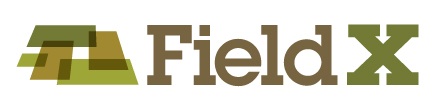Setting up Journal Templates for the 2020 Crop Season
When using FieldX for scouting and recommendations, setting up journal templates is critical to use the software efficiently. If you have any trouble, do not hesitate to contact us for assistance at 919-926-7001 or support@fieldx.com.
JOURNAL ENTRY TEMPLATES:
|
|