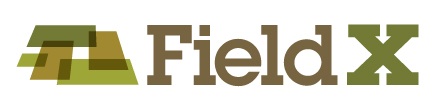Bring Forward Most Recent Sampling Entry
- Select a field from your Grower Tree.
- Click ‘Create Journal Entry’, then ‘Sampling.’ A journal entry form will open.
- Click ‘Template’, then click ‘Select a Previous Entry as a Template’.
- Select the journal date to apply to the current journal entry, and then click ‘OK’.
The entry is now ready to navigate to the sample points, or you can make further edits to the points. Note that you can navigate to points and edit points with FieldX Office for the PC, FieldX Sampling app for the iPad or iPhone, or PocketRecon for FieldX for the PocketPC.
Saving and Syncing the Sampling Entry
Once the sampling points have been applied, saving the journal entry backs up the data and create a record of the sampling event for future reference.
- Click ‘Save’ and ‘Close’ to leave the journal entry.
- Then click ‘Sync’ to send the journal entry to the server.
After completing the sync, the field and journal entry will display on the Sampling app the next time the user refreshes the app.