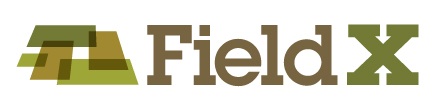- Using the FieldX Dashboard, the user can create fields and map borders from any internet connected device, including Windows, Android, and iOS operating systems.
Create Field and Map Border in FieldX Dashboard
Using the FieldX Dashboard, the user can create fields and map borders from any internet connected device, including Windows, Android, and iOS operating systems.
- At the Grower, Farm, and Field level, you can tap on the ‘+’ sign to add a new item.
- Then click on the ‘List’ icon to move to the next level in the grower tree.
- At the field level, click the ‘map’ icon to edit the field border.
- At this point, you can click on the ‘Pentagram’ icon to map a field border.
- To map the field, click around the boundary, then click on the first point to complete the polygon.
- Click ‘Save’.
- From here, you can edit the existing border, use the ‘scissors’ tool to cut an area out of the boundary, or add an additional polygon to the field by clicking on the ‘pentagram’ icon again.